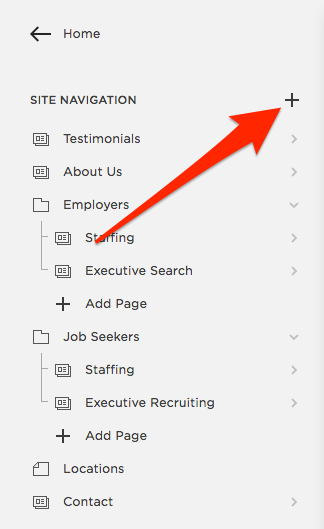Getting Started
"Accordion" pages are used to display content in multiple sections, stacked on top of one another, and hidden until the user clicks on one. Adding content to an "Accordion" page is simple. You can think of it like adding a blog post to a Blog page in this template.
Step 1. Create the page

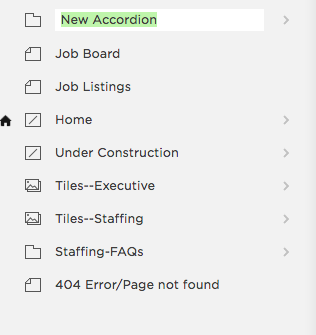
First you need to a create an "Accordion" page. To do this, navigate to the "Pages" section in the Site Editor Panel. You'll see a list of the pages that currently make up your website. Find the navigation section you'd like to add an "Accordion" page to. Click the add page button, then name your Accordion page.
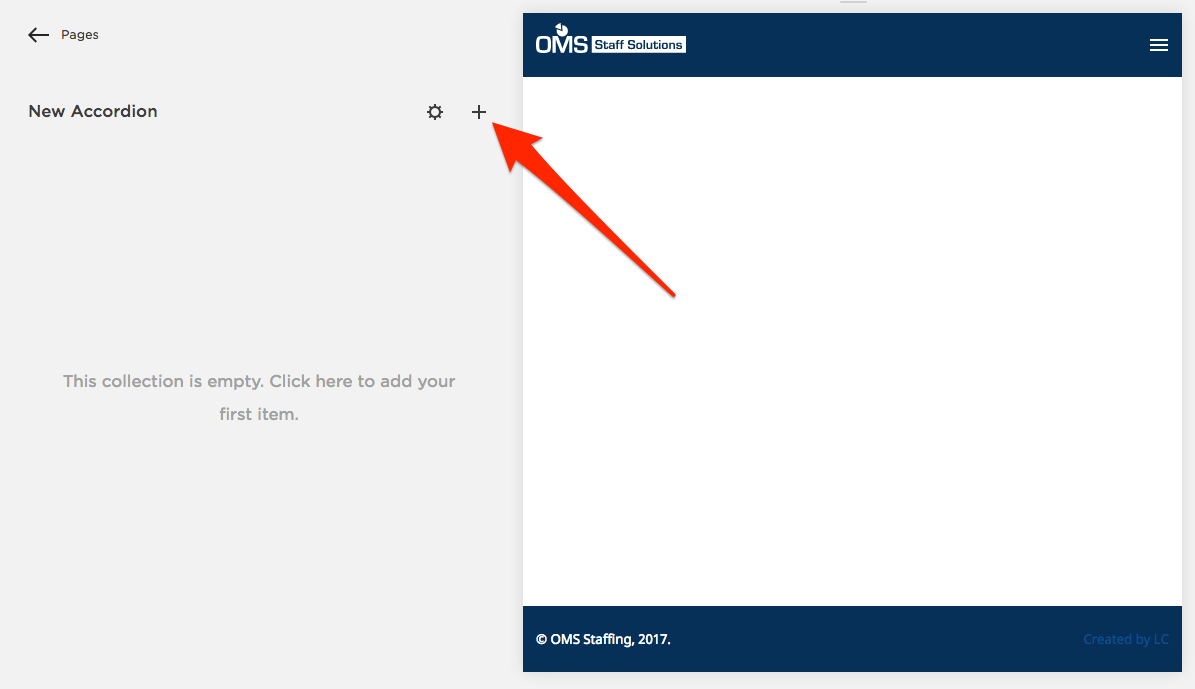
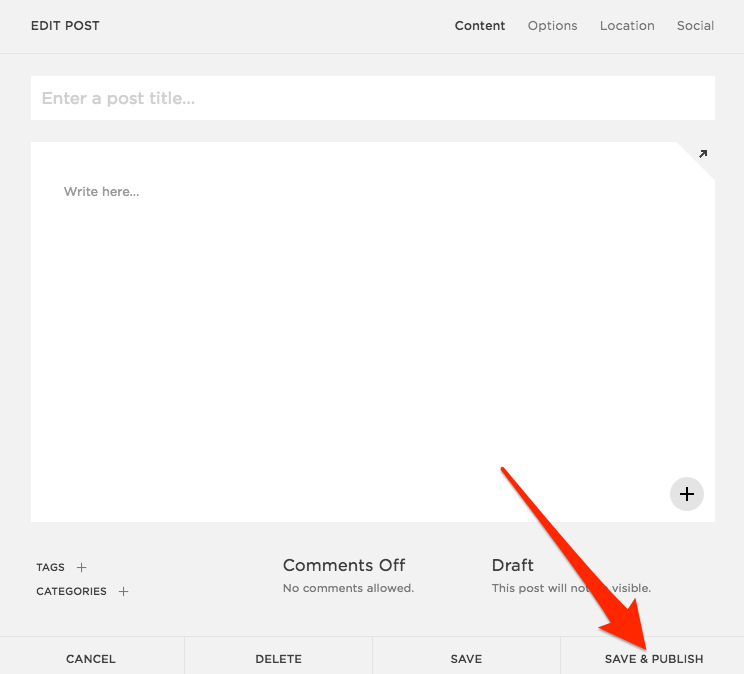
Step 2. Add An Accordion Item
Once you've created an "Accordion" page, click the "add post" icon.
The title field is where you'll add something descriptive for this Accordion's content. The title is displayed on the webpage, as the section that appears clickable to the user. Clicking the title text will reveal the body content.
To add content to an "Accordion" item, simply add content blocks in the "body" section of the post editor.
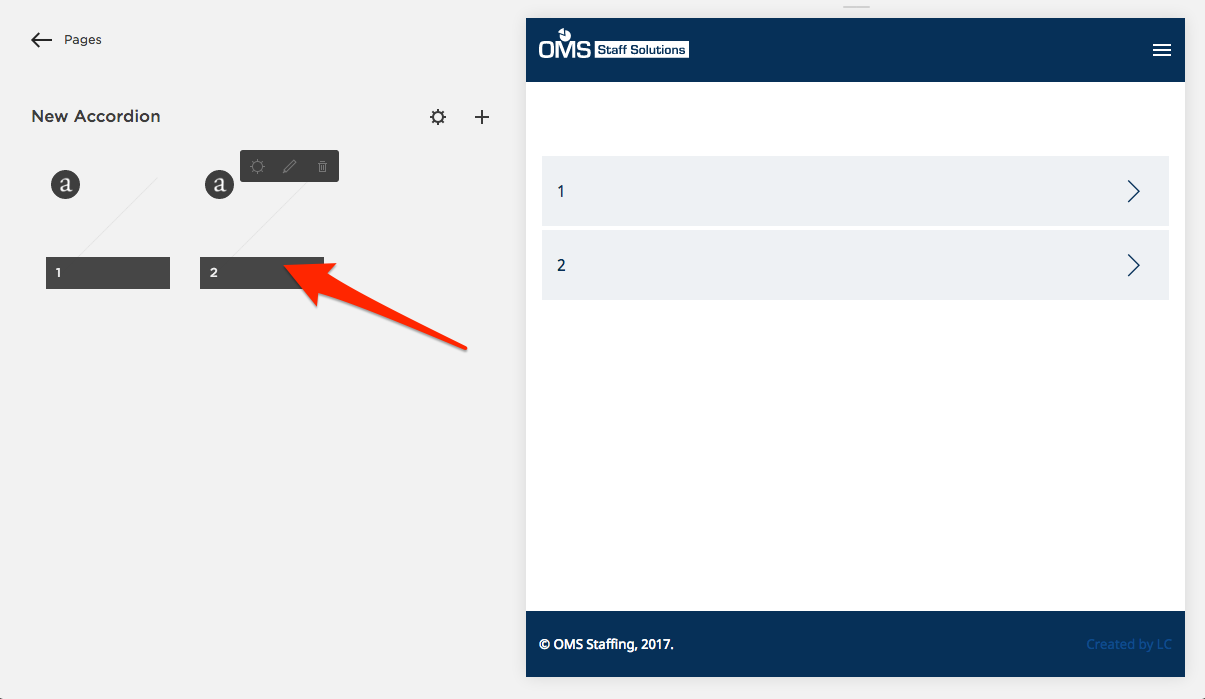
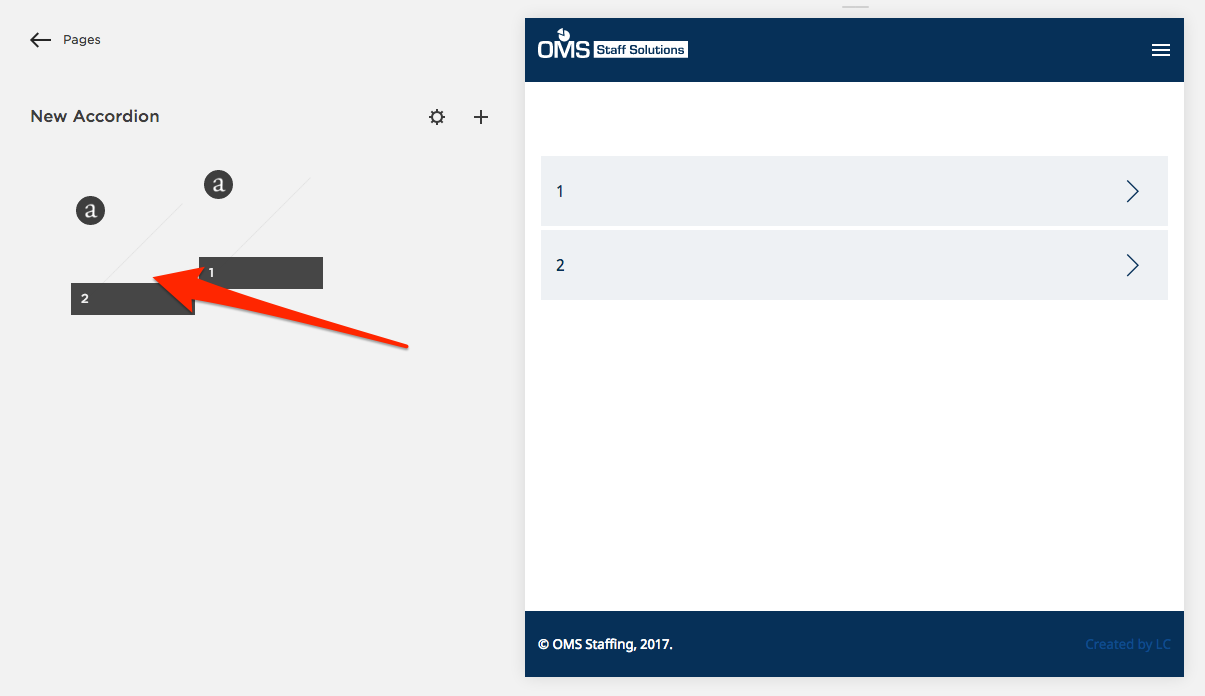

Re-ordering Accordion Items
If you need to change the order that Accordion items are displayed, simply drag and drop them in the order you would prefer. This is done in the editor on the left of the page. You'll be able to see all your Accordion Items listed there.